Voiso allows Professional Plan or higher customers to stream call recordings to an Amazon S3 bucket. Contact your Voiso account manager to determine which AWS regions are available for streaming call recordings.
Use the Voiso Call Recordings Replication to Amazon S3 to replicate call recordings to your Amazon S3 bucket for processing client-side outside of Voiso.
The Call Recordings Replication to Amazon S3 integration enables you to automate the streaming of voice call audio recordings from the Voiso Call Details Record (CDR) to an Amazon S3 bucket that you specify.
You do not have to create an application or use webhooks. Use Voiso's pre-built feature to replicate voice call recordings, then use your own or third-party application to process the recordings.
The following folder and file structure is used for call recordings:
2023 > 03 > 13.<uuid>.mp3 where UUID is the universally unique identifier number assigned to the call.Tip: If Speech analytics is enabled for your account, you can select Upload Call transcriptions to also stream call transcripts to your S3 bucket. RTF files of call transcriptions are in the same bucket as the call recordings in the Transcriptions folder. The call transcript file naming format is
<uuid>.rtf.
Note: This communication channel only streams the call recordings to your Amazon S3 bucket. Customers can NOT retrieve any records via the interface.
To use the Audio files replication to AWS S3 pre-built integration, you must first enable it in the Voiso System Settings. Navigate to Administration > System Settings, and click Enabled in the Archive Replication to AWS S3 section.
After enabling the Call Recordings Upload feature, specify the following parameters as defined by your Amazon account:
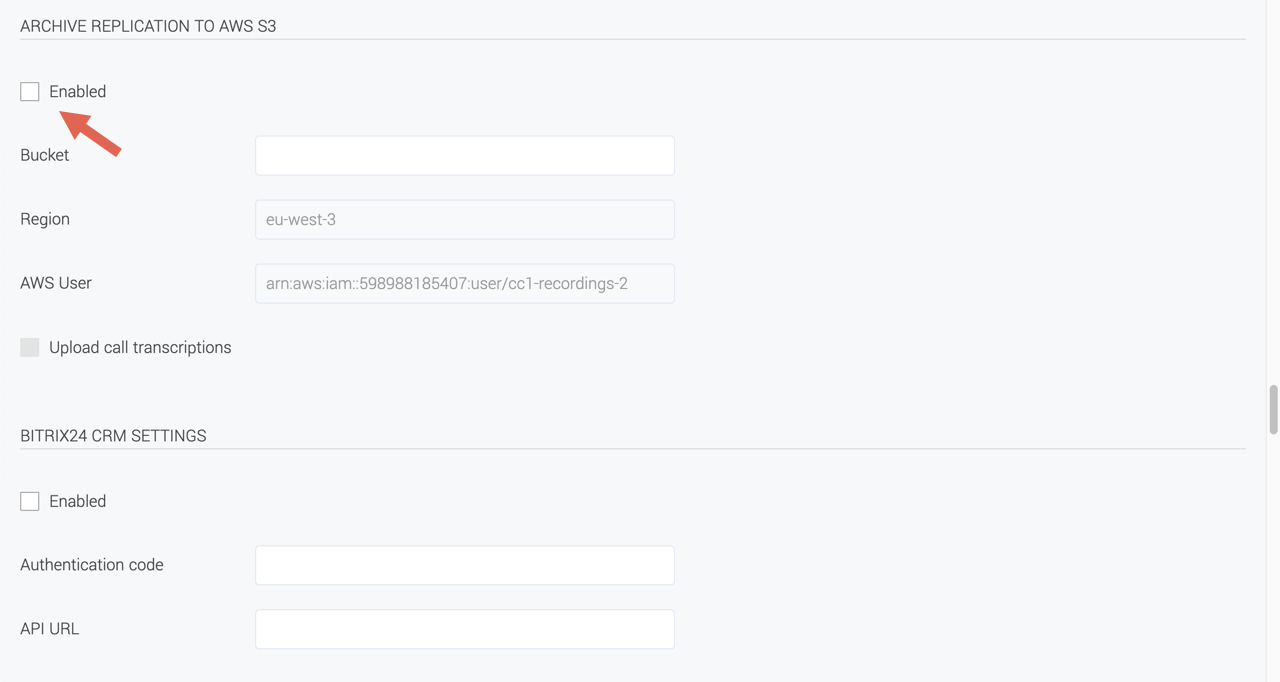
//customer bucket
{
"Version": "2008-10-17",
"Id": "S3-Console-Replication-Policy",
"Statement": [
{
"Sid": "S3ReplicationPolicyStmt1",
"Effect": "Allow",
"Principal": {
"AWS": "arn:aws:iam::360675328891:user/cc-ul-recordings" // copy from "Aws user" field on the webpage System settings in Voiso
},
"Action": "s3:*",
"Resource": [
"arn:aws:s3:::bucket_name", // name of the bucket
"arn:aws:s3:::bucket_name/*" // name of the bucket
]
}
]
}
Note: For 'String 10 -AWS', fill in the data from the AWS user. For 'String 14 - arn:aws:s3' and 'String 15 - arn:aws:s3', fill in the Bucket name.
Was this page helpful?